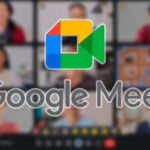If you own an Apple Watch, you likely appreciate the convenience and versatility it brings to your everyday routine. From managing notifications to monitoring fitness goals, this impressive wearable device caters to various user preferences. While the watch comes with default settings for sounds and vibrations, many users want more control over their auditory experience. In this article, we will guide you on how to change the ringtone on your Apple Watch, helping you personalize your device to better suit your needs.
Navigating through Settings and the Watch App
To get started with changing your Apple Watch’s ringtone, there are two main methods: using the settings directly on the watch or utilizing the Watch app on your iPhone. Both offer similar options for customization, but each has its advantages in terms of accessibility and ease of use.
Using Settings on the Apple Watch
For those who prefer adjusting the smartwatch without involving their iPhone, here are the steps to follow:
- Raise your wrist to activate the Apple Watch display.
- Press the Digital Crown on the side of the watch dial to access the Home screen.
- Locate and tap on the Settings app (represented by a gear icon).
- Scroll down the list of settings until you find Sounds & Haptics, and click on it.
- In the new menu, adjust the volume and sound options as desired – including toggling on « Prominent Haptic » if needed. Note that there is no option to modify the actual sound at this time from the watch directly, just the volume.
Using the Watch App on Your iPhone
If you’d rather use your iPhone to modify your Apple Watch’s ringtone, follow these steps:
- Open the Apple Watch app on your paired iPhone.
- Select the My Watch tab at the bottom of the screen.
- Scroll down and tap on Sounds & Haptics.
- In this menu, adjust various sound options as needed, including ringer volume. Unfortunately, there is no current option from Apple to alter the actual sound used for notifications and alerts.
Exploring Third-Party Ringtone Apps
Current limitations in customizing Apple Watch ringtones directly from watchOS or the official Watch app might be frustrating. However, users can consider several third-party apps available that address this need. Downloadable through the App Store, these third-party ringtone applications offer unique sounds or chimes that will differentiate your smartwatch from others.
Remember to read user reviews and investigate each app’s features before purchasing or downloading. This way, you can ensure compatibility and satisfaction with your selected solution.
Creating a Schedule for Your Ringtones
If juggling multiple appointments or adhering to a strict daily routine drives your life, you may want to consider scheduling specific ringtones for certain times or tasks. While not natively available on the Apple Watch, there are workarounds using third-party apps and calendar notifications:
- Calendar-based notifications: Create calendar events with alarms set to custom tones, reminding you of important appointments or tasks while simultaneously changing your watch’s sound.
- Assisted Scheduling Apps: Research third-party scheduling apps that offer intricate levels of customization, including personalized ringtones assigned to different agendas or tasks in their interface.
Innovative users can further research these alternatives, finding the perfect fit for their unique lifestyles.
Taking Advantage of Accessibility Settings
For individuals with hearing impairments or conditions like ADHD, adjusting the Apple Watch’s sound settings may not provide enough clarity. Thankfully, accessibility options offer enhanced sensory cues suited to individual requirements:
- Vibrations and haptic feedback: Users can modify the intensity of vibrations and opt for more subtle or forceful patterns, making incoming notifications more noticeable;
- Visual alerts: The Apple Watch includes flashing LED lights that can be activated to visually signal received alerts – beneficial for users who might miss audio cues amidst everyday noise.
Regardless of your specific needs, striving to create the optimal auditory experience catered to your preferences is possible with thoughtful consideration of each available option detailed above.