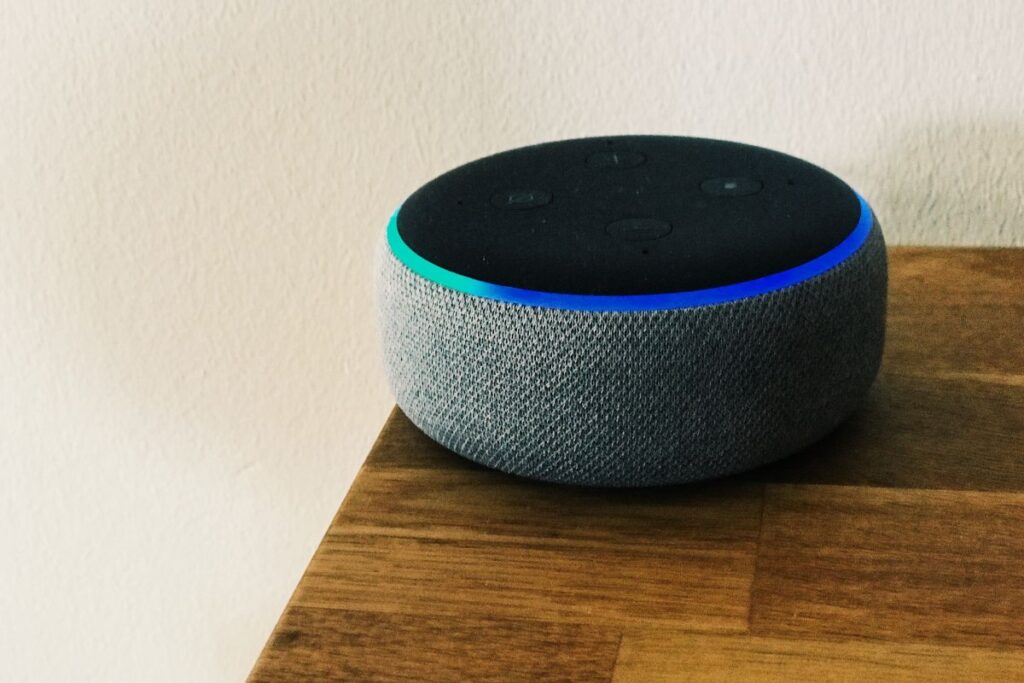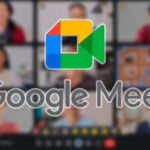Smart home devices have revolutionized our daily lives, and the Amazon Alexa voice assistant is among the most popular in this category. However, like any technology, it’s not immune to issues. One such problem that many users experience is the Alexa microphone not working. In this article, we will explore various ways you can troubleshoot and fix this issue on your Alexa device.
Understanding Alexa Microphone Problems
Before diving into the solutions, it’s essential first to identify the possible causes of an unresponsive Alexa microphone. It can range from a simple misconfiguration to more complex hardware-related issues. Some common reasons include:
- Loose or damaged connection,
- Incompatibility with third-party devices,
- Firmware glitches,
- Muted microphones,
Now that you have a basic understanding of what may be causing the problem, you’ll be better equipped to apply the right fixes accordingly.
Basic Troubleshooting Techniques
The good news is that many Alexa microphone problems can be resolved with just a few easy troubleshooting steps. Below are some quick solutions to get your voice assistant back on track.
Ensure the Device isn’t Muted
Sometimes, the issue can be as simple as accidentally hitting the mute button on your Alexa device. Check if the microphone icon is illuminated red – if it is, your device is muted. Press the microphone button to unmute the device and test to see if it now responds to voice commands.
Inspect for Loose Connections
If using external speakers, make sure they’re properly connected to both the power source and your Alexa device. Loose connections can often cause sound-related problems, so ensuring a secure connection should be one of the first steps in troubleshooting.
Power Cycle the Device
A quick restart can do wonders for resolving various technical issues. To power cycle your Alexa device, simply unplug it from the power outlet, wait about 30 seconds, and then plug it back in. This process helps to reset any temporary glitches that may be affecting your microphone’s performance.
Advanced Troubleshooting Techniques
If basic troubleshooting didn’t resolve the problem, it’s time to delve deeper into the possible causes by exploring these advanced solutions:
Check Your Network Connection
Poor Wi-Fi signal strength can hinder the proper functioning of your Alexa device, including microphone issues. Make sure your device is within range of the router, and if necessary, try moving it closer or adjusting its location for better reception.
Update the Firmware
Firmware updates can deliver bug fixes and improvements, potentially addressing your microphone issue. To check for firmware updates, open the Alexa app on your phone and navigate to « Settings, » then select your device. If an update is available, follow the on-screen instructions to download and install it.
Perform a Factory Reset
If all else fails, performing a factory reset could resolve your microphone troubles once and for all. However, keep in mind that this action will erase all your settings and preferences, essentially returning the device to an out-of-the-box state. To perform a factory reset on your Alexa device, consult the manufacturer’s support guides specific to your model.
Seeking Professional Support
In cases where the microphone issue persists even after utilizing the tips and techniques mentioned above, it may be time to seek professional help. Try reaching out to the customer support team for your Alexa device or visiting a local service center for assistance. Often, they can provide further guidance in diagnosing and fixing the problem, ensuring your voice assistant is back up and running promptly.In summary, addressing an unresponsive Alexa microphone involves first understanding the root cause and then following the appropriate troubleshooting techniques. The solutions highlighted in this article have proven effective in resolving many common issues users face, bringing them closer to enjoying their Alexa devices to the fullest once again.